Signing in and enabling google keyboard shortcuts.
To access your Gmail account, open Google Chrome and type “mail.google.com”
in the address bar without any spaces or quotation marks. Once the page loads,
you will be prompted to sign in with your email and password. After
successfully signing in, your inbox will appear in standard view. If you
don’t have a Gmail account, please watch; How to create a Gmail account
It’s important to note that you must enable Google shortcut keys in order to use the
commands outlined in this guide. To do so, follow these steps:
1. For JAWS users, simply press the key command Insert plus the letter
“Z” to turn off the virtual PC cursor. If you’re using NVDA, switch from browse mode to focus mode by pressing NVDA plus the space bar.
2. To access the Keyboard Shortcuts dialogue, press the question mark
key (Shift + slash). Once you’re there, tab once to the link named “Enable.
or disable.”
3. If the link is labeled “Enable,” press Enter to activate
Gmail shortcuts. However, if it’s labeled “Disable,” refrain from
pressing any keys as the Google shortcuts will already be active.
By following these simple steps, you can easily enable or disable Gmail shortcuts and streamline your email experience.


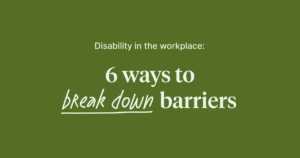

Your blog is a treasure trove of valuable insights and thought-provoking commentary. Your dedication to your craft is evident in every word you write. Keep up the fantastic work!
Thank you